Palworld Dedicated Servers are special game servers. They let friends play Palworld together anytime. You can run one on your computer or rent one. These servers stay on 24/7, even when you’re not playing. Players can join whenever they want, making it easy to build and explore together.
It keeps your world running all day, every day. No more waiting for the host to log on. How to create a Palworld Dedicated Server? It is easier than you think. With a few simple steps, you will have your own virtual Pal paradise. Get ready for endless adventures with your Pals and pals.
Setting up a Palworld Dedicated Server is simpler than you might think. First, you will need to download the server files through Steam. Then, configure some basic settings in a file. Open the right ports on your router for online play. Finally, run the server and invite your friends to join the fun.
Install Steam on your computer
Getting Steam on your computer is a breeze. First, open your web browser and go to Steam’s website. Look for the big green Install Steam button. Click it and save the file. Now find that file and double-click to start the installation.
Follow the simple steps on the screen. Steam will do most of the work for you. In a few minutes, you will have your very own Steam app ready to go. It’s like setting up a new game console, but right on your PC. Once it’s done, you can log in and start exploring.
Read Also: Bunkr Albums A Comprehensive Guide
Download SteamCMD
SteamCMD is Valve’s command-line tool for managing Steam game servers. To get started, you’ll need to download it from the official Steam website. It is a small program. Which allows you to install and update various Steam games and servers without using the full Steam client.
Read Also: NNRM28 Twitter Takes by Storm: How This New Trend Is Energizing Online Conversations?
Create a folder for your server
Before installing your game server, it is important to create a dedicated folder on your computer. This folder will store all the necessary files for your server, keeping everything organized and easy to manage. Choose a location that is easy to remember and access.
Read Also: How To Get And Hatch Huge Dragon Eggs In Palworld?
Open SteamCMD
Once you’ve downloaded SteamCMD and created your server folder . It is time to run the program. You can do this by double-clicking the SteamCMD executable or launching it from the command prompt. When opened, SteamCMD will initialize and prepare itself for use, allowing you to start entering commands to set up your game server.
Log in anonymously
Logging in anonymously to SteamCMD allows you to access and download game files. It is without using a personal Steam account. This method is quick and convenient for obtaining server files.
Download Palworld Dedicated Server files
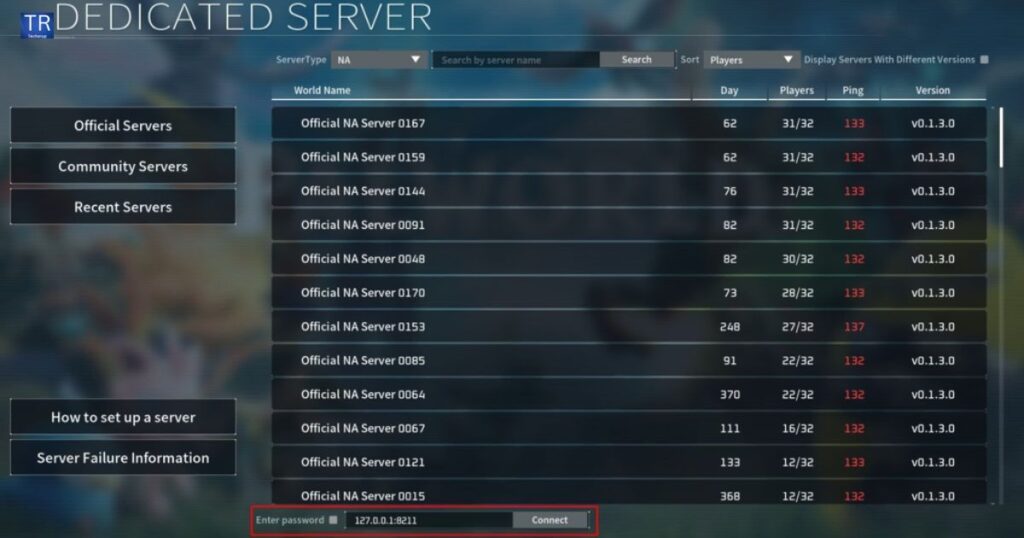
Use SteamCMD commands to download the necessary Palworld Dedicated Server files. This process fetches all the required game data. Server components needed to run your own Palworld server.
Exit SteamCMD
After downloading the server files, properly exit the SteamCMD program. This step ensures all downloads are complete and files are properly saved before proceeding to the next phase of server setup.
Navigate to the server folder
Locate and access the folder where the Palworld Dedicated Server files were downloaded. This directory will contain all the essential files and tools needed to configure and launch your server.
Find the configuration file
Locate the server’s configuration file, usually named server properties or config.yml. This file contains important settings that control how your server operates.
Edit server settings as desired
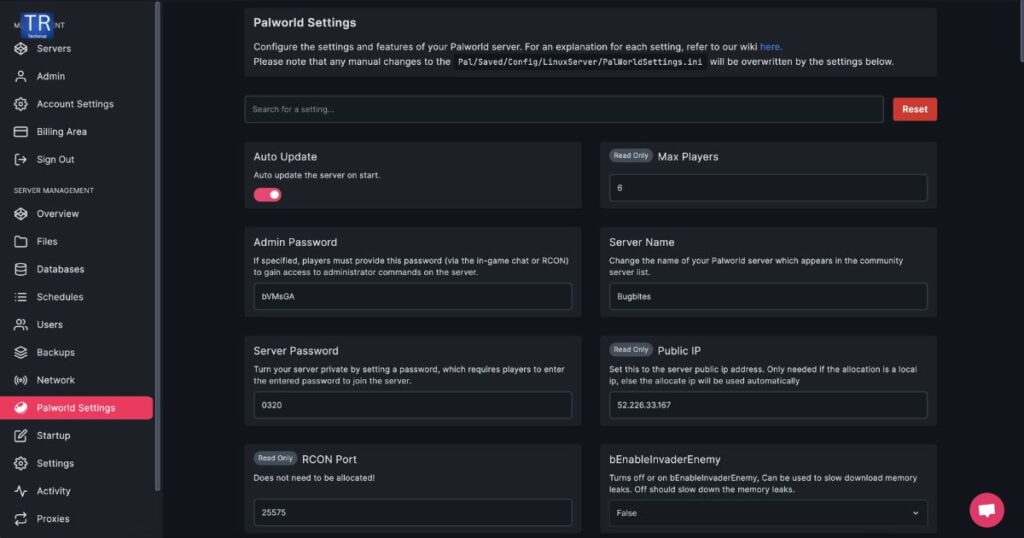
Open the configuration file in a text editor. Adjust settings like server name, player limit, game mode, and difficulty to customize your server experience.
Open the necessary ports on your router
Access your router’s settings and forward the required ports (typically 25565 for Minecraft) . It allows players to connect outside their local network.
Create a batch file to start the server
Make a simple text file with commands to launch your server, then save it as a .bat file. This allows you to start the server easily with just a double click.
Run the batch file to start your server
Double-click the batch file to launch your Minecraft server. This file contains the necessary commands to initialize the server software and allocate memory. Wait for the console window to appear and display “Done” to confirm the server is running.
Find your server’s IP address
Open a web browser and search What is my IP? to find your public IP address. Alternatively, you can type ipconfig in the command prompt to find your local IP. The IP address is a unique identifier that allows others to connect to your server.
Share the IP with friends to join your server
Send your IP address to friends who want to join your Minecraft world. They will need to enter this address in their Minecraft client under the Add Server option. Once added, they can connect and start playing together in your custom server environment.
Palworld dedicated server requirements

- Windows 10 or newer operating system
- 64-bit processor (CPU)
- At least 16 GB of RAM
- Minimum 4 CPU cores
- 30 GB free disk space
- Stable internet connection
- Port forwarding ability on your router
- Steam account to download server files
- Palworld game ownership
- Admin access to your computer
- Firewall exceptions for the server
FAQ’s
How much RAM do I need for the Palworld server?
At least 8GB RAM, but 16GB or more is recommended for better performance.
How do you make a dedicated Minecraft server?
Download Minecraft server software, configure server settings, port forward, and run the server.jar file.
How to make your dedicated server?
Download server software, configure settings, open necessary ports, and run the server program.
Final Thought
Setting up a Palworld Dedicated Server is not too hard. You need a computer that can run the server and a good internet connection. Follow the steps from the game’s official guide. Make sure to set up port forwarding on your router.
Once your server is running, invite your friends to join. Keep the server updated and backed up regularly. With a dedicated server, you and your friends can enjoy Palworld together anytime. Have fun exploring and building in your own persistent world.

Charlene J. Newton is an executed writer recognized for her captivating fiction and non-fiction works. With a keen eye for detail and an expertise for crafting attractive narratives, Newton’s writing has garnered crucial acclaim. Her diverse portfolio covers a variety of genres, from concept-provoking literary fiction to insightful non-public essays











